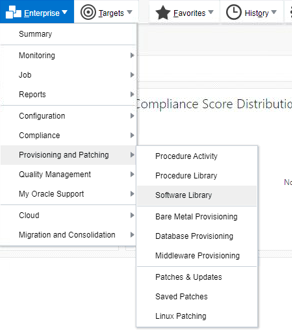Clone OEM Agent from OMS

In this blog , We will list down the steps to clone a OEM agent from an existing host. Step 1) Create agent Base directory and provide required permission. mkdir -k /u01/app/oracle/agent_base_13 Step 2) On OEM Console, navigate to the "Add targets Manually." screen. Setup->Add target->Add Targets Manually Step 2) On next screen click Ïnstall Agent on Host" Step 3) On Host and platform page. Give unique session and click +Add button and enter fully qualified name and select the platform for the host. Step 4) On the Installation Details page, In the Deployment Type section, select Clone Existing Agent. Then, for Select Target, click the torch icon and select the Management Agent you want to clone From the table, select the first row that indicates the hosts grouped by their common platform name Enter the installation details and click the "Next" button Installation Base Directory : /u01/app/oracle/agent_base_13 Instance Directory Named Credenti...