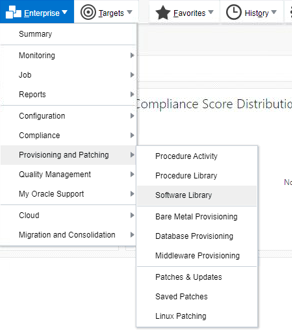Deinstall or Uninstall Oracle home in RAC environment
In this blog, we will list down the steps to uninstall oracle database binary. Step 1) Login as Oracle binary owner. <Oracle home>/oui/bin/runInstaller -detachHome -local ORACLE_HOME=<Oracle home> Step 2) Make sure Home get deleted from Inventory. <Oracle Home>/OPatch/optach lsinv |grep -i <Oracle Home> Step 3) Remove Binaries cd <Base directory for Oracle Home> ls -lrt <version> rm -rf <version> ls -lrt <version> You can learn more about oracle RAC using below books: Oracle Database 12c Release 2 Real Application Clusters Handbook: Concepts, Administration, Tuning & Troubleshooting Expert Oracle RAC 12c ========================================================== Please check our other blogs for Oracle