Exadata (Half Rack) Image Upgrade (Rolling) Part-2-Switch Firmware Upgrade
As DMA its regular activity to patch exadata machine. There are two ways of patching Exadata box Rolling and Non-Rolling. In this blog, we will start with part 2 of the Exadata (Half Rack) Image Upgrade (Rolling).
Note: Switch firmware is upgraded in a rolling manner.
Step1: First upgrade the firmware of Subnet Manager
[root@xyzsw-iba01 ~]# getmaster
Local SM enabled and running, state STAND BY
20150813 00:20:59 Master SubnetManager on sm lid 1 sm guid 0x10e035c2e0a0a0 : SUN DCS 36P QDR xyzsw-ibb01 192.168.xx.xx
[root@xyzsw-iba01 ~]#
[root@xyzsw-ibb01 ~]# getmaster
Local SM enabled and running, state MASTER
20150813 00:21:00 Master SubnetManager on sm lid 1 sm guid 0x10e035c2e0a0a0 : SUN DCS 36P QDR xyzsw-ibb01 192.168.xx.xx
[root@xyzsw-ibb01 ~]#
Here xyzsw-ibb01 is the Subnet Manager
Step2:Create ibswitches.lst
cd /u01/exa_img_upg/CELL/patch_PATCHNUMBER
# vi ibswitches.lst
xyzsw-ibb01
xyzsw-iba01
Step 3:Run the pre-requisite checks
#./patchmgr -ibswitches ibswitches.lst -upgrade -ibswitch_precheck
Note: If the output from the comma nd shows overall status is SUCCESS, then proceed with the upgrade.
If the output from the command shows overall status is FAIL, then review the error summary in the output to determine which checks failed, and then correct the errors. After the errors have been corrected, rerun the pre-requisite checks until it is successful.
Step 4: Upgrade the switches
#./patchmgr -ibswitches ibswitches.lst -upgrade
Step 5: Check the output from the command, and verify the upgrade
The output should show SUCCESS. If there are errors, then correct the errors and run the upgrade command again.
Click on to for compute node image upgrade.
Please check our other blogs for Exadata.

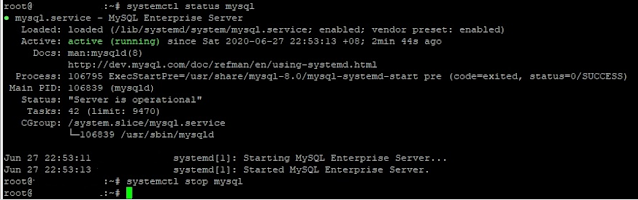
Comments
Post a Comment
Please do not enter any spam link in comment Section suggestions are Always Appreciated. Thanks.. !