Installing Micosoft SQL Server 2016
Installing Microsoft SQL Server 2016
Installation Standards and Prerequisites
1. Hardware and Software Requirement
|
Component |
Requirement |
|
.NET Framework |
SQL Server 2016 (13.x) RC1 and later require .NET Framework 4.6 for the Database Engine, Master Data Services, or Replication. |
|
Network Software |
Supported operating systems for SQL Server have built-in network software. Named and default instances of a stand-alone installation support the following network protocols: Shared memory, Named Pipes, TCP/IP and VIA. |
|
Hard Disk |
SQL Server requires a minimum of 6 GB of available hard-disk space. |
2. Processor, Memory, and Operating System Requirements
|
Component |
Requirement |
|
Memory |
At least 4 GB and should be increased as database size increases to ensure optimal performance. |
|
Processor Speed |
Minimum: x64
Processor: 1.4 GHz |
|
Processor Type |
x64 Processor: AMD Opteron, AMD Athlon 64, Intel Xeon with Intel EM64T support, Intel Pentium IV with EM64T support |
3. Disk Requirement
|
Drive |
Requirement |
|
D:\MSSQL |
SQL Binary Directory |
|
M:\MSSQL\Data |
Data File Directory |
|
N:\MSSQL\Log |
Log File Directory |
|
O:\MSSQL\Tempdb |
Tempdb data and log |
|
T:\Dump |
Database Backup Directory |


















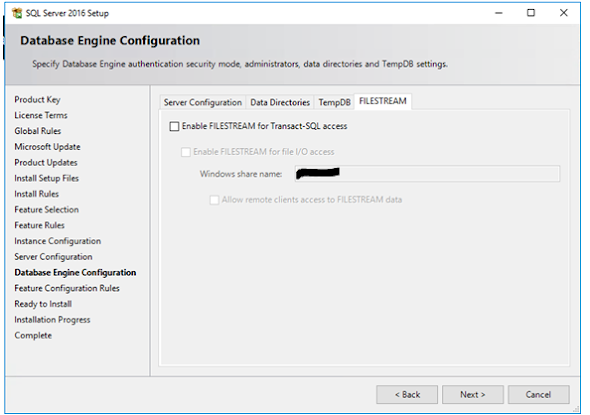


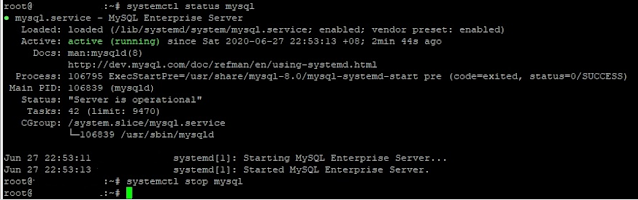
Nice screenshots ,and good
ReplyDeleteThanks .. Please visit our other blogs as well.
DeleteDo let us know any specific topic if you want use to create Blogs on specific topic.
Please do follow us on Social Media to get latest update on database related blogs.
Regards
All Database Solutions Team
https://www.linkedin.com/in/all-database-solutions-633091225/
https://twitter.com/database_all