Uninstallting Microsoft SQL Server 2016
Uninstallting Microsoft SQL Server 2016
From time to time keep getting request to decommission Database and Uninstall Database Binary. To cater to such kind of request, We have come up with todays blog which discuss about uninstallation of the Microsoft SQL Server 2016. (If you want to install Microsoft SQL Server 2016 , Look at out blog Installing Micosoft SQL Server 2016 )
1) Stop Microsoft SQL Server and SQL Agent Service on the server.
2) On Server , Go to Control Panel > Programs > Programs & Features. Right Click Microsoft SQL Server 2016 software.
3) Click on Remove.

4) Remove Microsoft SQL Server Window will pop up and Global Rules will be checked. Click Next.
6) Select the Features need to be Uninstalled and Click Next.
7) On Ready to Remove , Check and Verify Summary Screen and Click Remove.
8) Removal Progress Screen will come which will show progress of Uninstallation .
9) Removal Completion screen will show the details of component removal. Verify the details of the removal.
You can learn more about Sql Server database from below book:
=========================================================================
You can also , Visit our Blogs for related topic on installation and Uninstallation:













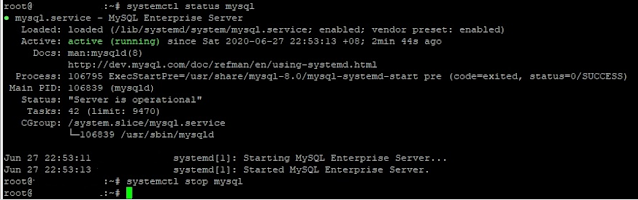
Comments
Post a Comment
Please do not enter any spam link in comment Section suggestions are Always Appreciated. Thanks.. !